How to Create a Clock Configuration in Namely Time
Manage your Clock settings in Namely Time.
OVERVIEW
You can control what options your employees have when they're logging their hours in Namely Time by configuring your clock's settings. Should they be punching in and out for breaks? Can they change their job or cost codes? What information do you want displayed? Make these choices and more from the Clock Configuration settings in Namely Time.
CLOCK CONFIGURATION
-
Log in to Namely Time.
-

Select Configuration > Other Configurations > Clock Configurations. -
Click the Add button.
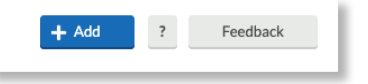
-
Enter a Description Name for the configuration and click Next.
-
Under Punch Settings, check the options you'd like employees to be able to perform. Once your settings are configured, click Next.
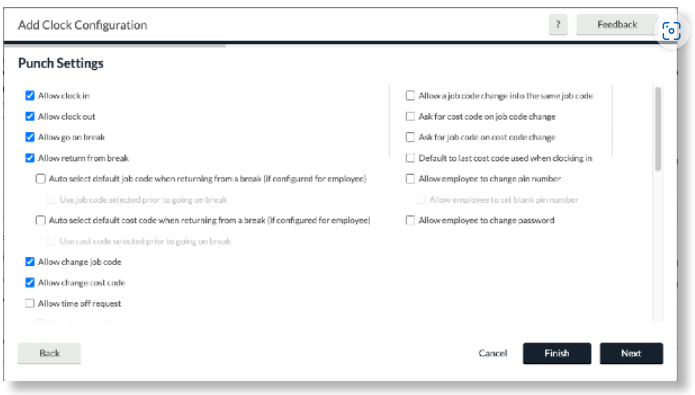
-
In View Settings, you can change what an employee sees when they log on to the Employee Dashboard. Options include: Hours, Accrual Schedules, Time Off Requests, Punches and Messages. Once you've made your selections, click Next.
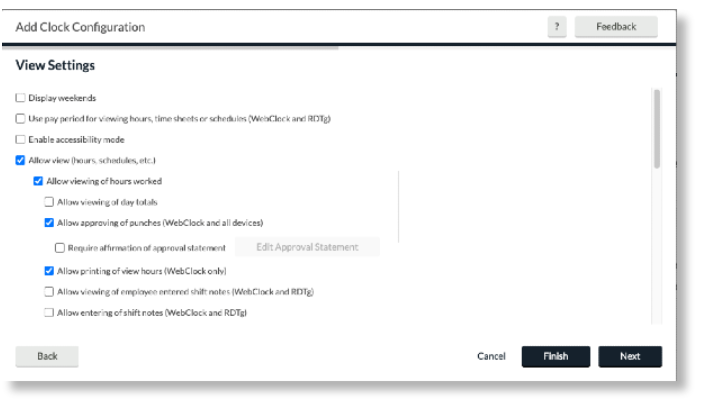
-
The Options screen allows you to edit the confirmation screens employees can see, among other display options. Once you've made your selections here, click Finish.
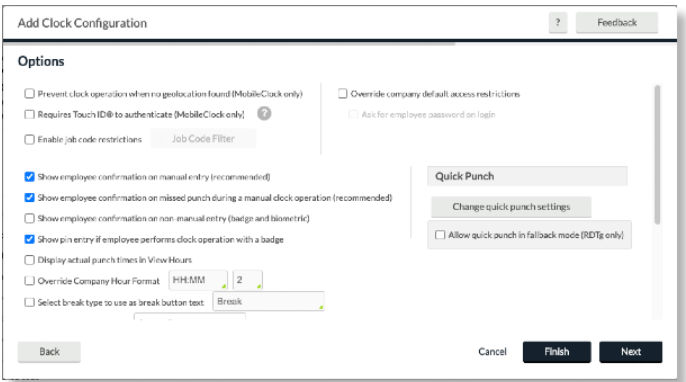
You can always modify these settings later. The changes are global and take immediately once you save the changes.